MyMobileWorkers.Com
Use Mymobileworkers.com to assign Rentman tasks to contractors over the internet. The contractor will have an application on his mobile device (phone or tablet) to view the tasks assigned and provide feedback from the job site.
Setup.
First you need to subscribe to mymobileworkers.com through their website. From there (or by talking to one of their customer support representatives) you will be given a “key” - https://mymobileworkers.zendesk.com/entries/28076616-How-do-I-obtain-an-API-key-
In Rentman’s company preferences screen go to the “Extended” tab. Under interoperability you will see “mymobileworkers.com”. Click on that and you will see the configuration details.
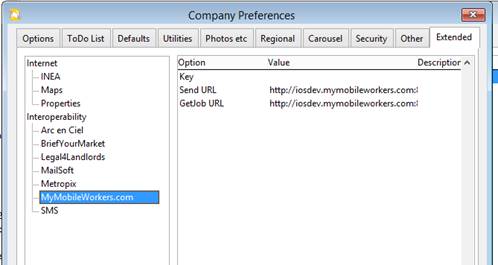
One item is the Key. Double click on that and enter the key given to you and click save.
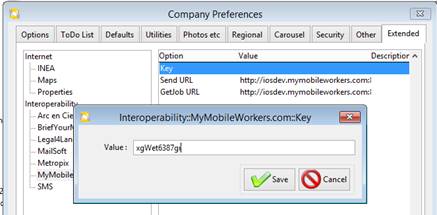
Operation.
Within Rentman create tasks and jobsheets in the usual way. But instead of printing, emailing or texting the job details click the MMW button (this MMW button becomes enabled once you have entered your mmw key in company preferences as above).
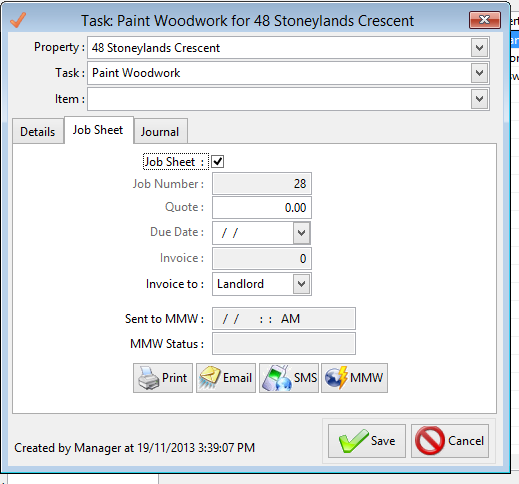
You will see the date/time sent to MMW and its status on their site.
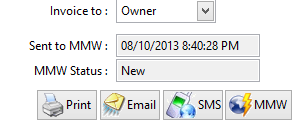 Each
time you open this task Rentman will query the MMW website and update the
status. If there is a change in status
Rentman will also download a PDF report and save it to the journal. Use the MMW
website to see more details about the job.
Each
time you open this task Rentman will query the MMW website and update the
status. If there is a change in status
Rentman will also download a PDF report and save it to the journal. Use the MMW
website to see more details about the job.