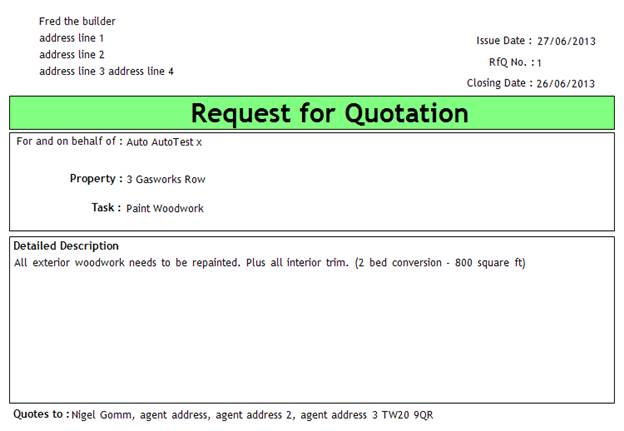Requests for Quotation
Use this mechanism when you want to solicit quotes for a job for a property. Rentman will send an email (or sms or letter) to each selected contractor. You can then enter in the amount each contractor quotes and award the job to the best. Rentman will remind you (via the todo list) when a Request for Quotation (RfQ) is about to expire (the closing date has been reached and still not awarded to anyone).
To begin we need to create a new RfQ record. Either create a new RfQ from the actions button on the building screen, from the contractors menu or from the management menu (and press “add”). This screen appears…
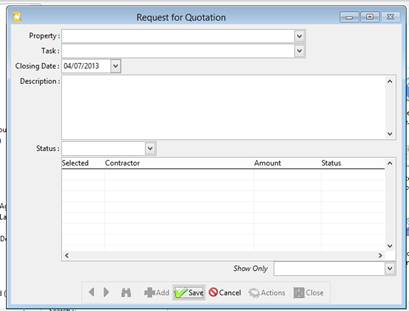
Select the property (or building) to which this applies, the nature of the job (e.g. Sink Repair, Paint woodwork etc) and the date you need the quotes by. A more detailed description can also be entered.
Once you have selected the property or building Rentman will show the contractors; it honours the preferred (and forbidden) contractors from the building screen. Preferred will be in bold and at the top of the list, forbidden will be struck through and at the bottom of the list. Simply tick the selected checkbox for those to whom you want to send the RfQ.
You can filter the contractors by type using that “show only” dropdown box. If you want to solicit bids from all painters in the system….. select painters in the ‘show only’ and right click on the selected column to ‘select all’.
When you click ‘save’ Rentman will send an RfQ to each of the selected contractors. Select their preferred delivery method (email, sms or print) on the admin tab of the contractor’s screen.
You can see all RfQs sent to a contractor (and the status) on the “Quotes” tab of the contractor screen (double click to open the RfQ).
As each contractor replies with their quote go back into the Request for Quotation screen and double click on the entry for that contractor. A new screen pops up that will enable you to enter in their quote.
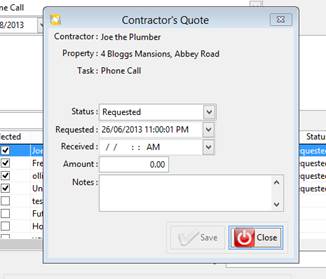
Rentman will put the received date and time in for you. Click close on this screen, double click and enter any quotes from other contractors, then click save on the RfQ screen.
You can email to the landlord the list of quotes received by clicking the Actions button on the RfQ screen.
When all quotes have been received (or the closing date has been reached) select the favoured contractor… double click again and change the status to “Accepted”.
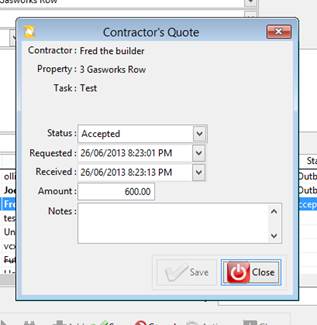
Close this screen, then click save on the main RfQ screen…..
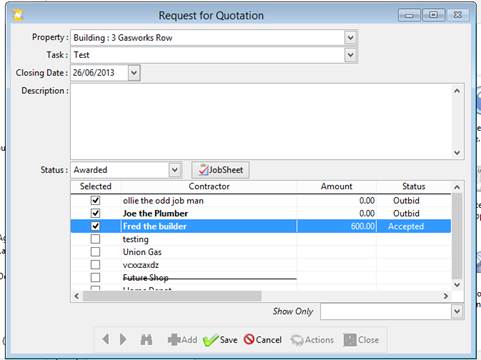
…. and Rentman will change the status of the other contractor’s quotes to “Outbid” and the status of this RfQ to “Awarded”. It will also create a new jobsheet, assigned to the winning contractor
The email that gets sent to the contractors looks like this…
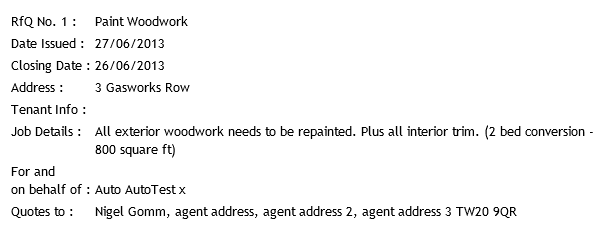
The form that gets printed look like this (but can be customised)…