Using Docusign & RSign from within Rentman
Contents
Enabling Docusign and other options
Enabling RSign and other options
Appendix 1. Generating a Finished document
The advantages of all this are
Document History
|
Date |
Author |
Reason |
|
01 July 2020 |
Nigel Gomm |
First Draft |
|
20 July 2020 |
Nigel Gomm |
Added “landlord & tenant” workflow, execution date and more options. |
|
03 Sep 2020 |
Nigel Gomm |
RSign configuration details added |
|
23 Sep 2020 |
Nigel Gomm |
RSign API key added |
|
25 Sep 2010 |
Nigel Gomm |
Restructured for readability |
Introduction
Rentman will send documents to tenants and landlords via docusign with a single click of a button by logging into your Docusign/RSign account and posting the generated documents for you.
· The Rentman documents are setup so all appropriate signing tabs (the place where recipients click to sign a document) are automatically inserted; this is easily setup for custom documents.
· You can create custom text to appear as the body of the email the recipient receives from Docusign/RSign
· Once signed, Rentman will mark the tenancy and save a journal with the signed documents.
To use Docusign/RSign from Rentman it is important that Rentman is able to generate a finished document – there is no ability to amend a generated document before sending it to Docusign/RSign. We can make this work because Rentman is able to conditionally change clauses based on selections on the Rentman screens. See below.
Envelope Workflows
It is preferable in many ways to send AST documents to tenants and landlords as two separate workflows. That means you will likely send one Docusign/RSign envelope to the tenants as soon as possible and a separate envelope to the landlord as late as possible; the landlord and the tenant sign separate Docusign/RSign documents.
Recent legislation means the landlord shouldn’t sign the agreement until it is certain the tenants have paid deposit and rent in advance and the property is available for vacant possession (i.e. previous tenants actually move out - the landlord signing the agreement beforehand may leave them liable to find alternative accommodation for the new tenants).
Having Rentman
generate the finished documents for each further ensures the different
documents are identical (apart from signing tabs).
Separate workflows also means you can create a tenant package containing EPC,
Gas and Electrical certificates and any other ‘welcome’ documents you wish to
send to the tenant only and a different package with documents you wish to only
send to the landlord.
Alternatively you can send the same envelope to both tenant and landlord…. The tenants and guarantors must sign before Docusign/RSign will forward the envelope to the landlord (Rentman sets Docusign/RSign’s routing order). In which case you will likely want to set an execution date (see below)
Enabling Docusign and other options
Ø
To enable docusign in Rentman select System/Options/Company
Preferences in the main Rentman menu, go to ‘Extended’ and double-click on the
option ‘Using Docusign” and set to Y. 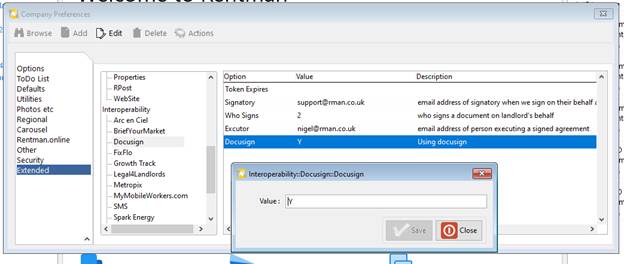
Ø The 'Who Signs" option enables you to select who in the office signs on behalf of a landlord; choices are tenancy negotiator, property manager or the signatory option.
Ø The “Docusign signatory” option enables you to put the email address of someone in your office who signs on behalf of a landlord. Rentman knows to use this signatory if you have set the “we sign agreements on behalf of” option on the admin tab for this landlord.
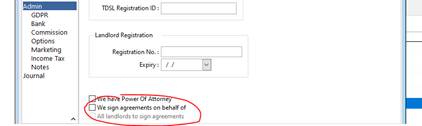
Ø The “Docusign executor” option enables you to put the email address of someone in your office who adds a date (thereby executing the document) when all others have signed.
Enabling RSign and other options
Ø
To enable RSign in Rentman select System/Options/Company Preferences
in the main Rentman menu, go to ‘Extended’ and double-click on the option
‘RSign User” and set to your company’s RSign account name. Add the password in
the same manner 
Ø When you sign up with RSign they will also provide you with a Rentman specific “API Key”. Enter that here too.
Ø The 'Who Signs" option enables you to select who in the office signs on behalf of a landlord; choices are tenancy negotiator, property manager or the signatory option.
Ø The “RSign signatory” option enables you to put the email address of someone in your office who signs on behalf of a landlord. Rentman knows to use this signatory if you have set the “we sign agreements on behalf of” option on the admin tab for this landlord.

Ø The “RSign executor” option enables you to put the email address of someone in your office who adds a date (thereby executing the document) when all others have signed.
Signing tabs
Standard Agreements
Rentman’s standard agreements have Docusign/RSign’s signing tabs already built in. They get removed if printing or emailing the document but when sent to Docusign/RSign the correct number of tabs are generated for each Tenant, Guarantor and Landlord on the specific tenancy. Plus tabs for tenants to initial the bottom of each page (not really required with an electronic document but always nice to be able to point out they initialed the very page with a clause they are now contesting).
Modifying your own documents
If you are modifying your own documents just put [[tenantsignature]] [[guarantorsignature]] or [[landlordsignature]] where you wish people to sign. No need to replicate for the number of tenants/landlords - Rentman will do that for you ….. generating a signing tab for each tenant, guarantor and landlord on the specific tenancy.
Execution Date
Include the [[executiondate]] mergefield in a document to cause Rentman, when the envelope has been signed by everyone else, to forward the envelope to the email address set up in rentman as the Docusign/RSign executor; the executor may then add an execution date to make the document ‘executed’. This is usually added to the AST at the top of the document. In this way you can ensure an AST doesn’t become binding until you are certain the tenants may take possession.
Packages
The easiest way to use Docusign/RSign from within Rentman is to use packages; they correspond to Docusign/RSign’s envelopes and you can predefine the contents of the package/envelope to be sent with every tenancy. Rentman will have created default Tenants and Landlords AST packages for you. You can add or remove documents to them as you see fit.
Setting up a package
1. Go
to System/Setup/Documents & Reports/Packages in the main Rentman menu. 
2. Click
Add New 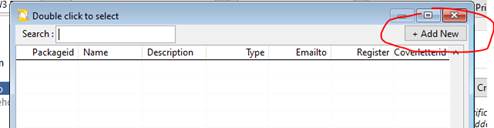
3. Name the package something meaningful.
4.
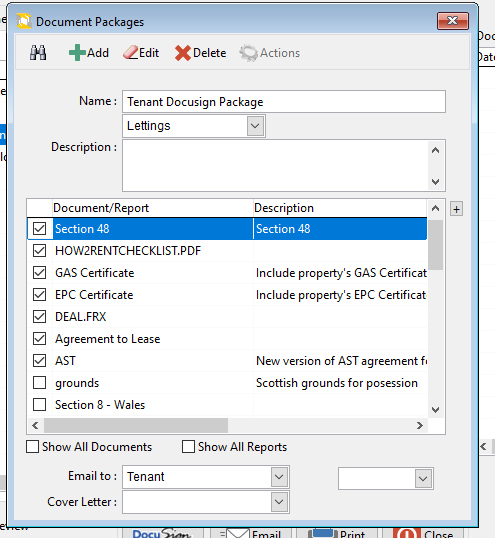 |
Select the documents you wish to include in the package and click save
5. Note. Where you select GAS Certificate or EPC Certificate Rentman will include the specific certificate for the property in question.
6. Click the + button to include an existing PDF file (e.g. the government’s How To Rent guide).
7. Select who this package is destined for… the landlord, the tenant or “Landlord & Tenant”.
8. You can select in “cover letter“ a pre-exisiting document to use as the body of the email sent by Docusign/RSign.
Sending to Docusign/RSign
Send a Package
1. Go to the Tenancy’s ‘send documents’ in the usual way.
2. Select the ‘Packages’ tab
3. Select the package (tenant’s or landlord’s).
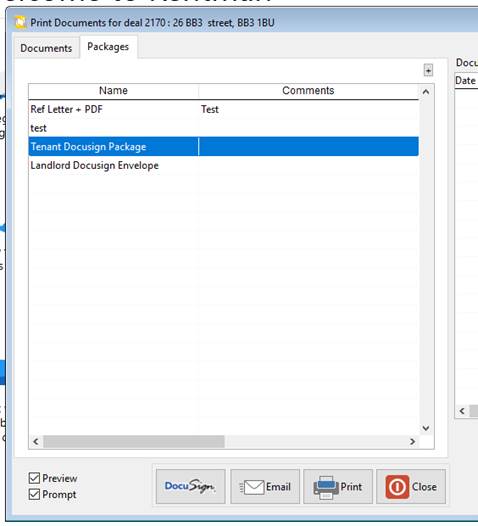
4. Click the Docusign/RSign button.
5. Sit back and watch Rentman generate all the documents and post them to Docusign/RSign.
6. If you have preview ticked the generated PDF files will be opened and you will get a prompt to ‘Send to Docusign/RSign?’
7. You will be prompted with a Docusign sign-in screen to allow Rentman to login to your account.
8. You can also send packages from the “Document” button on the main toolbar (but not individual documents).
Send without using a Package
You can, of course, just send a selection of individual documents by clicking the Docusign/RSign button rather than Email or Print. All documents selected will be added to the one Docusign/RSign envelope.
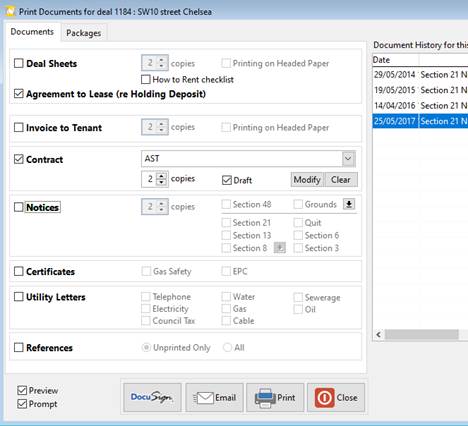
From this screen you have the opportunity to modify an agreement before generating but again it is to be stressed you should always endeavour to have Rentman generate a finished document without requiring amendments for each tenancy. Contact Rentman technical support if your documents require additional conditional wording.
This screen also gives the opportunity to send a draft agreement
– that is, one without signing tabs. The purpose of this is for when you are
sending the “agreement to lease” document (which itself needs signing) and want
to attach a draft agreement to the same envelope for the tenants to review.
Afterwards
Rentman will check Docusign/RSign every hour or so to see if envelopes have been signed. When the tenants sign their documents the “Agreements signed” check box in the move in list on the pre-tenancy tab will be set.

You’ll also see a journal created when an envelope is signed (or rejected/declined). Attached to the journal will be a downloaded PDF with signatures and all documents in the envelope combined into the one file.
You can continue to use Docusign/RSign’s own website to monitor envelopes (and administer your account). And of course you’ll continue to get Docusign/RSign’s emails regarding status.
Appendix 1. Generating a Finished document
It is important that Rentman is able to generate a finished document – there is no ability to amend a generated document before sending it to Docusign/RSign. We can make this work because Rentman is able to conditionally change clauses based on selections on the Rentman screens.
e.g. on a property’s letting info screen is the option to mark “Gas” as included in the rent… when you generate an agreement for this property “gas” would be removed from the list of utilities specified as being the tenant’s responsibility. Similarly the maximum number of tenants set on the tenancy screen will appear at the appropriate place in the agreement.
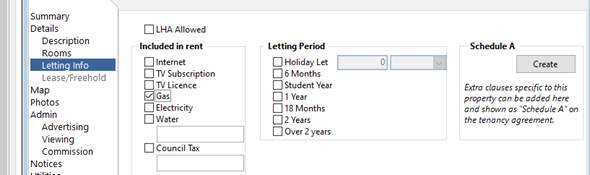
Schedule A
If a property has a set of clauses that are always required in an agreement instead of editing the agreement each time tenants move in you can create a “Schedule A” specific to this property (also from the property’s “letting info” tab). When you generate an agreement Rentman will include it automatically.
The advantages of all this are
a) You don’t have to retype each time
b) You reduce the chance of making mistakes
c) It ensures that anyone sending the document doesn’t forget to include that ‘special’ clause
d) Clauses in a Schedule A can be checked carefully ahead of time to ensure they are properly worded and don’t contradict existing clauses thus rendering the document unenforceable in court.
e) You won’t be nervous because a lay person changed a legal document (and you should be nervous if one does).
f) You can generate the exact same document in 2 separate workflows for landlords and tenants.