Tenancy
Deposit Protection with Rentman
Contents
Tenancy Deposit
Protection with Rentman
Setup : Deposit
Protection Schemes Screen.
Using the Dispute Service (TDS) scheme.
Using the MyDeposits or Tenancy Deposit Solution (TDSL)
scheme.
Overview
Rentman includes a tenancy agreement for
each of the deposit schemes. These tenancy agreements have the prescribed
information that you must, by law, give the tenant.
Rentman’s ToDo
screen will guide you through the process by showing tenancies where you have
yet to register deposits and tenancies that have been registered but where the
tenant has not been notified.
Banking and Balances
The schemes are represented within Rentman
by bank accounts. You can post deposit money from your client account into
these (pseudo) accounts to represent you lodging the actual money with the
scheme provider.
Rentman treats a Scheme as just another client account Bank Account; so deposits (and disputed amounts) lodged with the schemes
continue to show in the trial balance and landlord balances etc. The thinking
being that it is lodged with the scheme using the agent's ID so should still be
considered 'held' by the agent (in the same way that money held in a Barclays's
account is still held by the agent not Barclays) - treating the scheme as a repository
and arbitration service rather than a stakeholder on equal footing. Note: ARLA agrees with this thinking.
Please
also remember the term “Client Account” can mean one of two things:
a)
all the money held by the agent on behalf of clients regardless of
whether it be as cash or in one of any number of bank accounts
b)
a bank account of that name.
Rentman “client account reports” refer to
that first meaning. If you want to see just the entries for the bank account of
that name use the Bank Ledger screen and print from
there.
The ToDo list
shows unregistered deposits with the date the first money was allocated as
deposit, the start of the tenancy, the amount of the deposit and how much is
outstanding.
Notifying the Tenants
The first notification to the Tenant and
Landlord produced by Rentman is the Tenancy Agreement. You should (must) give
the tenant a receipt for a holding deposit with a brochure about your preferred
scheme.
Once the deposit has been registered you
should send the tenant a notification letter informing him that the deposit has
been registered together with the registration number. This notification letter
simply refers the tenant to the tenancy agreement as the agreements have the
prescribed information in the manner dictated by the respective scheme
providers. This notification should also be sent within 30 days from the date
of first receipt.
Setup : Deposit Protection Schemes Screen.
Go to
this screen by clicking the Setup/Deposit Schemes button in Rentman’s
main ribbon.

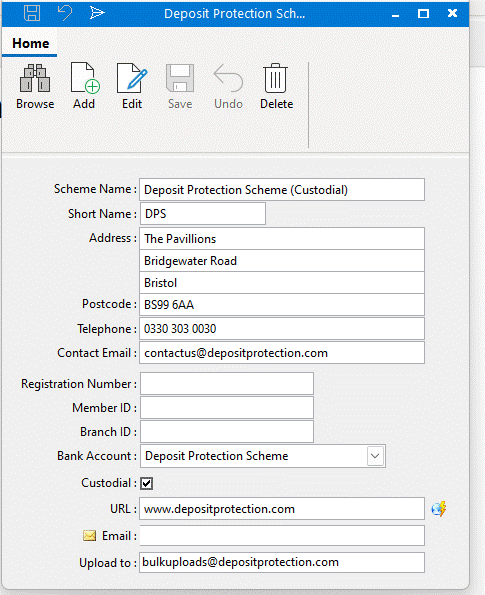
There is a record for each of the deposit
schemes. Enter here your agency’s registration id (aka membership number) with each scheme. TDS also
has a Member ID and Branch ID that are required for the import (see below); unfortunately you will have to ask TDS what your values are
as, at present, they only inform you of your “membership number”. Leave these
values blank for other schemes.
Deposit Tab on Deal Screen
This is where you see the amount being held plus any movement of the money between accounts.
It is also from here that you register the deposit with the schemes, send details to the tenant, post between accounts and retain against rent, expenses or invoices.
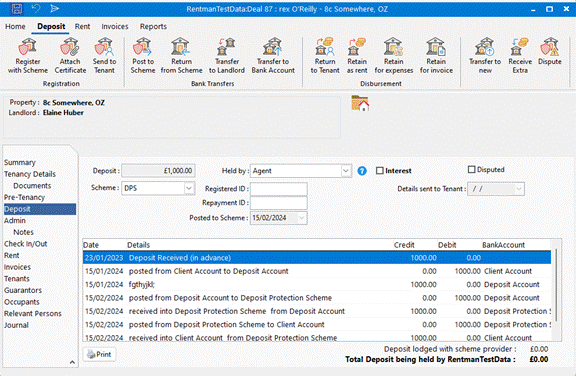
At the moment Rentman can only help with the
registration process for The Dispute Service. As and when each of the other
schemes implements an electronic registration process it will be supported by
Rentman.
Using the Schemes
Deposit Protection Scheme.
This is the custodial scheme.
- Mark
the deposit as held by the Agent, select DPS as the scheme and click the
register button. Rentman will open up your
browser at the DPS web page where you can register the tenancy and pay the
deposit to them (using cheque or direct debit). Enter the registration ID
in Rentman.
- Click
the Post button. A new screen
appears for you to post the deposit amount to the “Deposit Protection
Scheme” bank account. Two new entries will appear on the deposit screen
showing the deposit being sent to the account AND received by the account.
- Click
Notify Tenant button to send a letter informing the tenant that the
deposit has been registered.
DO NOT transfer the deposit to the
Landlord’s account within the DPS scheme. (This is contrary to the advice given
by DPS but they are wrong - if the Landlord wishes to
administer the deposit by having it transferred to his/her account within the
scheme then the Lettings Agreement should show that the Landlord is holding the
deposit.)
REMEMBER : Even though you may have
lodged the deposit with DPS it is still being held by you, the agent and will
show in your trial balance and on the landlord ledgers. It is just being looked
after on your behalf by the scheme instead of Barclays (or whoever you usually
bank with).
Using the Dispute Service (TDS) scheme.
This is an insured scheme backed by
NAEA/ARLA. See above regarding the member id and branch
id values required by the import – you may need to contact TDS to find out what
your values are.
- Mark
the deposit as held by the Agent, select TDS as the scheme and click the
register button. Rentman will open up your
browser at the TDS web page where you can register the tenancy.
- Rentman
creates an XML file in the correct XML format for you to import the
tenancy details. Once logged into the TDS website click on ‘Import
Functions’. The name of the XML file has been copied to the clipboard so
you can right-click and paste into the “File” textbox and click the
“Import” button.
- The
TDS website will respond with this tenancy’s registration ID ; enter it into Rentman.
- If
you keep deposits in a separate bank account
click the Post button. A new screen
will appear for you to post the deposit amount to that bank account. Two
new entries will appear on the deposit screen showing the deposit being
sent to the account AND received by the account.
- Click
Notify Tenant button to send a letter informing the tenant that the
deposit has been registered.
Using the MyDeposits or Tenancy Deposit Solution (TDSL) scheme.
This is an insured scheme backed by the National
Association of Landlords.
- If
you, the agent, are registered with this scheme and are holding the
deposit treat the same as TDS above but substitute TDSL as the scheme
provider.
- Otherwise…
mark the deposit as held by the Landlord, select TDSL as the scheme.
- If
you are able to register on behalf of the
landlord do so and enter the registration ID into Rentman.
- If
the landlord is to register this tenancy, ask him to do so now and enter
the registration id he gives you into Rentman.
- The
deposit money will be given to the landlord with the statement of account.
- Once
you have entered the registration ID into rentman
click the Notify Tenant button to send a letter informing the tenant that
the deposit has been registered.
Disputes
Click
the Disputes button on the Deposits screen in Rentman. A new screen appears for
you to enter details of the dispute.
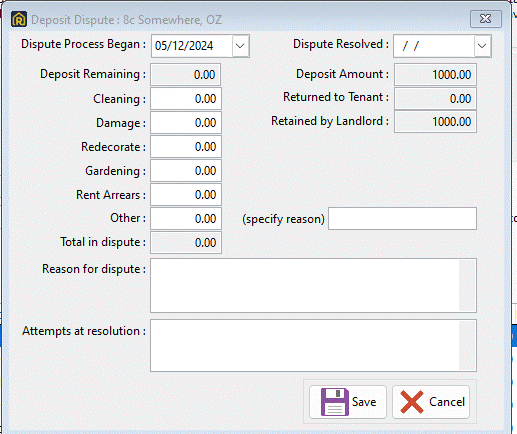
This information will also be required to
be submitted to the scheme provider ; at present there
is no electronic way for Rentman to upload this data for you.
If this tenancy is covered by TDS or TDSL
insured schemes you will need to transfer the disputed amount to the provider.
You should find that the scheme provider has been setup as a bank account
within Rentman to represent and track money sent to the schemes. Again, in time
it is hoped that Rentman will be able to post the money for you via BACS but
none of the scheme providers offer that ability as yet.
- Click the ‘Post’ button on
the deposits screen and transfer the disputed amount into the scheme
provider’s pseudo Bank account.
- Send the scheme provider a
cheque.
- Be sure to return all
undisputed amounts to the tenant and/or landlord as soon as possible lest
that too becomes a source of conflict (and legal redress).
Returning Deposits
Click the return to tenant button on the
deposit screen and enter in the amount being returned.
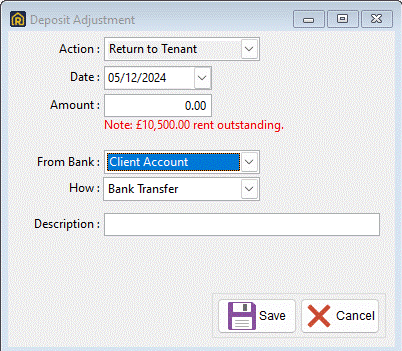
If the money is being returned by the
scheme provider (as will usually be the case with DPS or disputed amounts) then
the money is to be returned from the appropriate bank account.
For instance: In many cases the DPS will
return the tenants amount directly to them plus a single transfer to the agent
for any retained amounts. To make Rentman reflect real life make sure the
amount being returned to the tenant is marked as being from the DPS bank account.
Then Transfer the retained amount from the DPS account to the Client Account
(as one transaction). Then retain as rent, pay an invoice etc
specifying each transaction as being from the Client Account.